Losing important files can be frustrating and stressful. Whether it’s work documents, cherished photos, or essential system files, the need to restore lost data becomes urgent. Windows users often face issues like accidental deletions, corrupted drives, or unexpected formatting errors.
Fortunately, data recovery tools provide a solution to retrieve those lost files. This guide will help you identify the right tools, understand their features, and choose the best option tailored to your needs.
Key Points
- Identify your recovery needs before choosing a tool.
- Compare software features like restoring speed and supported file types.
- Ensure compatibility with your operating system and storage devices.
- Look for additional features like encryption backup and preview options.
- Prioritize usability, reviews, and customer support.
Why Windows Data Recovery Is Important

Losing files can disrupt both personal and professional tasks. With the right Windows data recovery tool, users can retrieve documents, photos, emails, and other valuable data. This process ensures that no matter the cause—be it accidental deletion, formatting errors, or drive corruption—you can restore your files efficiently.
Many tools offer support for diverse file types, storage devices, and operating systems. Choosing one that balances usability and functionality is essential for hassle-free backup.
Factors to Consider Before Choosing
Before selecting any tool, evaluate the most critical aspects that determine its usefulness and reliability.
Recovery Capabilities – Does the tool retrieve files like documents, photos, emails, or videos? Ensure it supports all data loss scenarios, including corruption and accidental formatting.
File Type and System Support – Many tools recover standard file formats, but some also support niche formats. Verify compatibility with your storage device type and file systems like NTFS or FAT.
Performance and Speed – Recovery speed matters. Choose tools with fast scan times for minimal waiting. Deep scans should still remain effective without excessive delays.
Usability – A clean, intuitive interface ensures even non-technical users can perform restoring. Features like file previews simplify the process.
Customer Support – Reliable assistance ensures you resolve issues quickly. Access to guides, FAQs, or live support is an added advantage.
Trusted Windows Data Recovery Solutions to Explore
Stellar Data Recovery
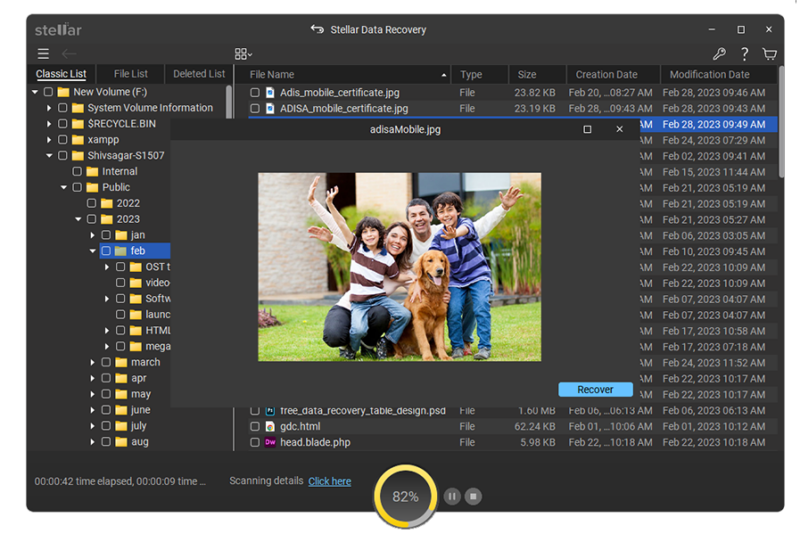
Stellar Data Recovery is a comprehensive tool known for its robust features. It can recover documents, photos, and videos from corrupted or encrypted drives. Its intuitive interface simplifies the process, making it ideal for both beginners and professionals.
EaseUS Data Recovery Wizard
EaseUS offers effective restoring for files lost due to accidental deletion or formatting. The tool supports various storage devices, including external hard drives and SSDs. Its simple drag-and-drop interface ensures an efficient user experience.
Recuva
Recuva works well for lightweight backup needs. It retrieves deleted files from USB drives, memory cards, and computer systems. Its free version includes basic features, while a paid option offers advanced capabilities.
Disk Drill
Disk Drill stands out for its advanced backup algorithms and broad file system support, including NTFS, FAT, and exFAT. The tool also provides a recovery vault to prevent future data loss.
Key Features to Look for in Data Recovery Tools

Each solution has unique features. Prioritize those that align with your needs:
- Multiple Recovery Modes
- Quick Scan for fast results.
- Deep Scan for comprehensive recovery.
- Preview Files Before Recovery
- Helps identify recoverable files.
- Saves time by selecting specific files to restore.
- Support for Diverse File Systems
- Ensure compatibility with NTFS, FAT, and other formats.
- Cross-Platform Compatibility
- Check if the software works on your operating system.
- Some tools offer versions for Windows, Mac, and Linux.
Step-by-Step Guide to Recover Lost Files
- Download and Install the Tool
- Choose a trusted recovery solution from a reliable source to avoid malware.
- Launch the Program
- Open the tool and select the location where files were lost.
- Scan the Drive
- Use a Quick Scan for faster results or Deep Scan for more thorough recovery.
- Preview and Select Files
- Browse through scanned files and identify those you want to recover.
- Save Recovered Files
- Save recovered data to a new location to avoid overwriting existing files.
Tips to Prevent Data Loss in the Future
Preventing data loss saves both time and stress. Implement these tips to protect valuable files:
- Backup your files regularly using external drives or cloud services.
- Install antivirus software to protect against malware or ransomware.
- Monitor the health of your hard drive using diagnostic tools.
- Stop using a device immediately after data loss to avoid overwriting files.
Common Data Loss Scenarios Where Recovery Tools Help

Recovery tools address several critical data loss situations:
- Accidental Deletion – Files permanently erased or emptied from the recycle bin can still be recovered using advanced scanning features.
- Corrupted Storage – Devices When USB drives, HDDs, or SSDs become inaccessible, recovery tools help retrieve stored files.
- System Crashes – If your operating system crashes or becomes unresponsive, recovery software can help access critical data.
- Formatting Errors – Tools restore data lost due to accidental formatting or system errors.
Frequently Asked Questions (FAQs)
- How do I select the best data recovery tool? Choose a tool based on recovery features, supported file formats, and user reviews.
- Can permanently deleted files be recovered? Yes, tools with advanced scanning modes can retrieve permanently erased files.
- Are free recovery tools reliable? Free tools work for basic recovery tasks but may lack advanced features.
- How long does the recovery process take? Recovery time depends on the scan depth, file size, and drive condition.
- Can corrupted drives be fixed using recovery software? Many tools support recovering data from corrupted or damaged drives.
- Is technical knowledge required to use recovery tools? Most tools are designed for ease of use and require no technical expertise.
- Do recovered files retain their original quality? If recovered successfully, files remain intact without loss of quality.
- What precautions can prevent future data loss? Regular backups, disk health monitoring, and antivirus software offer essential protection.
Conclusion
Choosing the right recovery solution requires evaluating features, usability, and overall performance. Trusted tools like Stellar, EaseUS, and Recuva simplify the recovery process, ensuring files are restored efficiently. By understanding your specific needs and prioritizing prevention strategies, you can safeguard valuable data and handle unexpected loss with confidence.

